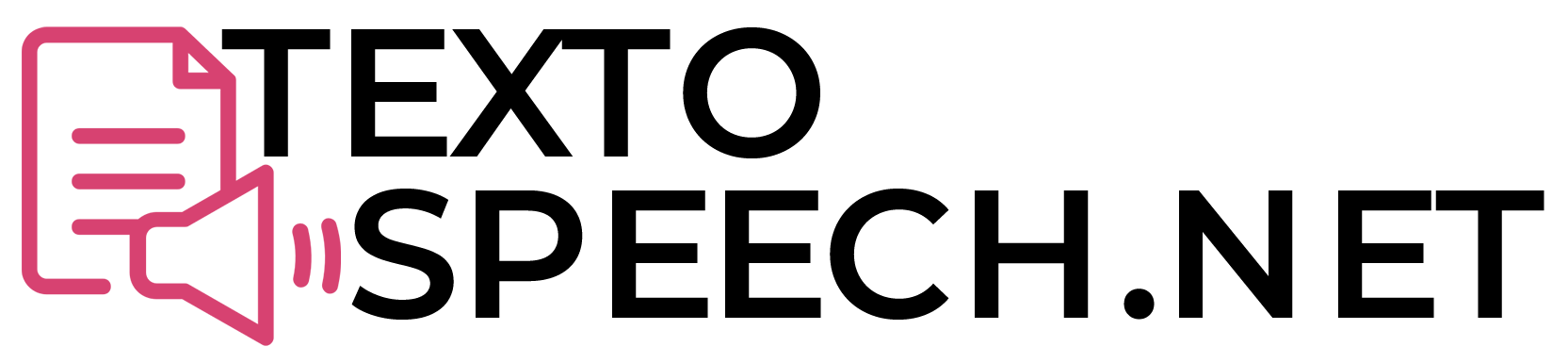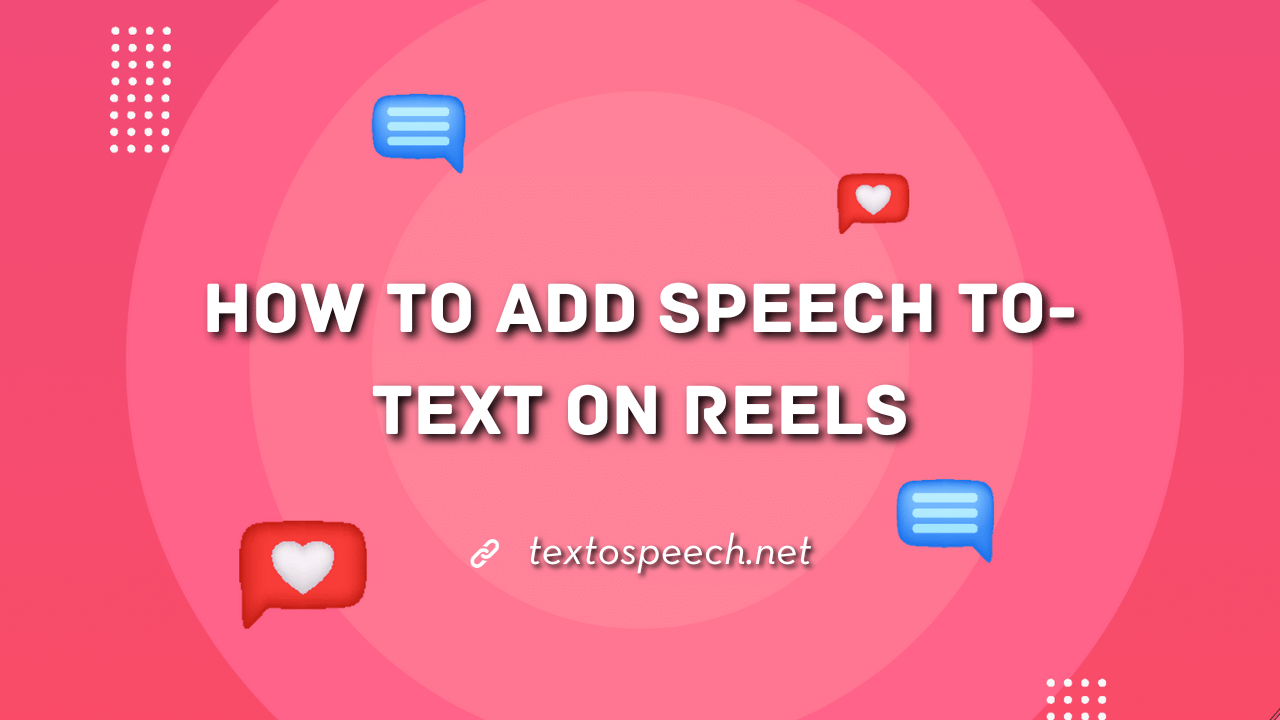Do you want to make your Instagram Reels more engaging? Adding text to your reels can work like a charm. But what if you could take it a notch higher and convert speech to text?
Yep, that’s right. We’re diving deep into how to do exactly that in this comprehensive guide. You’ll learn the details of adding speech-to-text, troubleshooting issues, and tapping into features you didn’t even know existed.
Why Text Matters in Instagram Reels?

First off, let’s get something straight. Your audience values their time. They need to know what your reel is about, quickly. Adding text not only makes your content more accessible but also pulls your viewers in, reducing the chances they’ll swipe away.
And here’s the kicker: Instagram is constantly evolving. Text-to-speech functionalities are gaining traction, and you don’t want to miss out. Adding text to your reels helps keep them relevant for a long time.
Step-By-Step Guide To Adding Speech-To-Text on Reel
Instagram Reels offer a fun and engaging way to create short-form video content. Instagram’s “Caption” feature is found easily within the sticker options.
Adding captions, or “Speech-to-Text,” can automatically transcribe the audio in your Reel into text, allowing viewers to understand your video even if they have the sound off.
Adding captions not only makes your Reel more accessible but also keeps your audience engaged. The process is very straightforward, and here’s how you can do it:
- Upload Reel or Video on Instagram:

Create your video using the Instagram Reels editor or upload a pre-recorded video.
- Navigate to Sticker Icon:
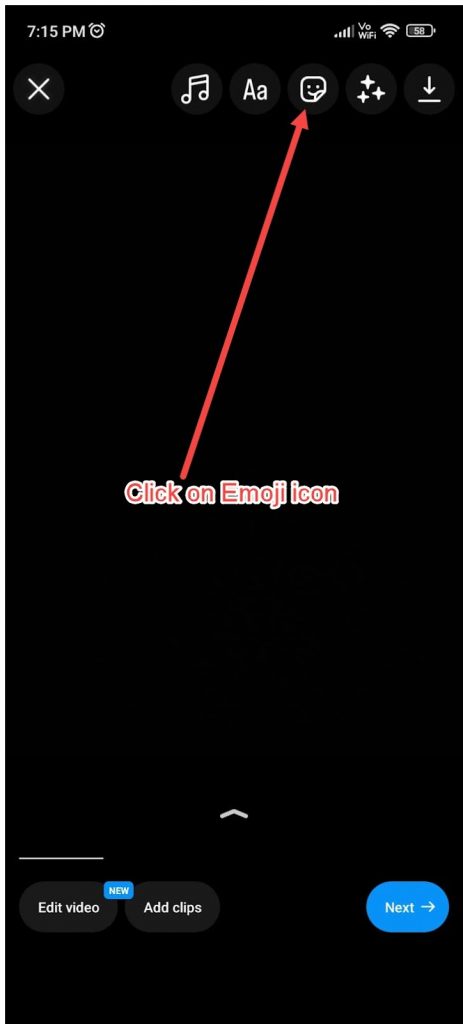
Once you’ve uploaded the video, tap on the sticker icon in the upper right corner of the screen.
- Select Caption:
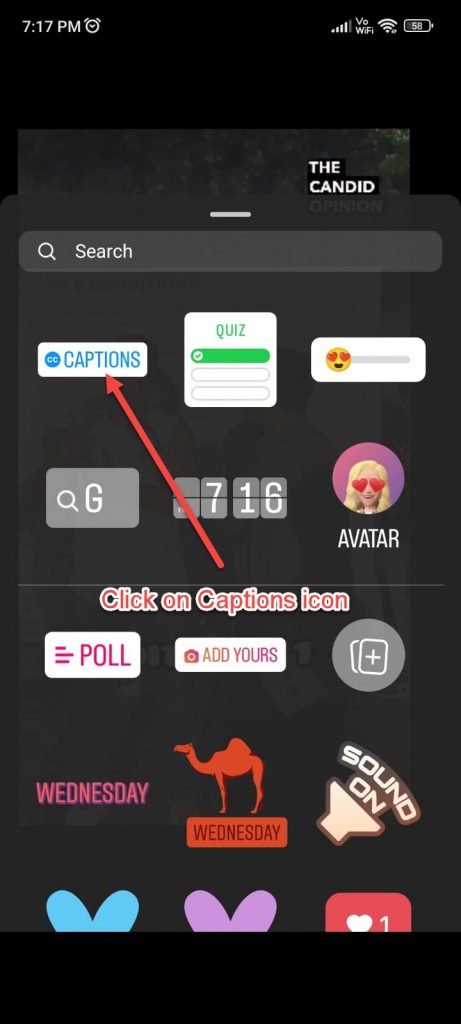
Scroll through the sticker options until you find the “Caption” option and tap on it.
- Make Adjustments:
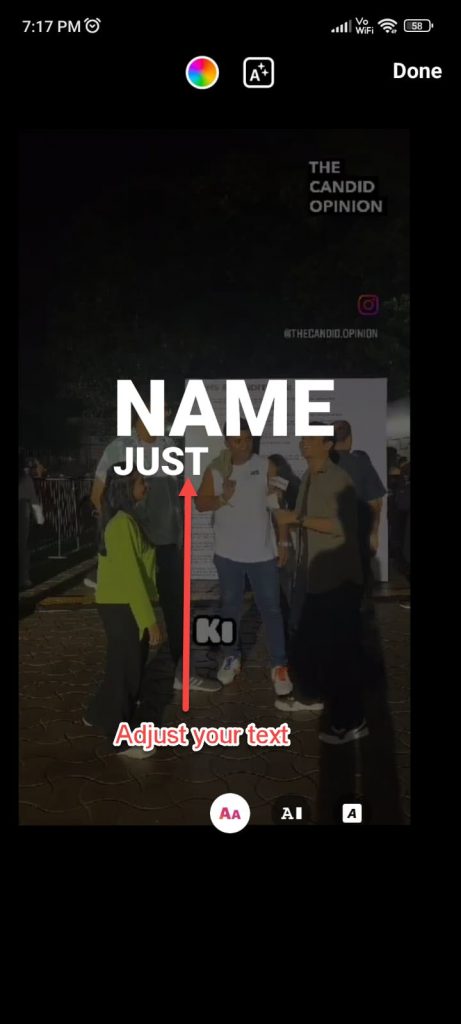
After tapping, your audio will automatically be transcribed into text. Adjust the position, size, and style of the text as you see fit.
- Click on Done, then Publish:
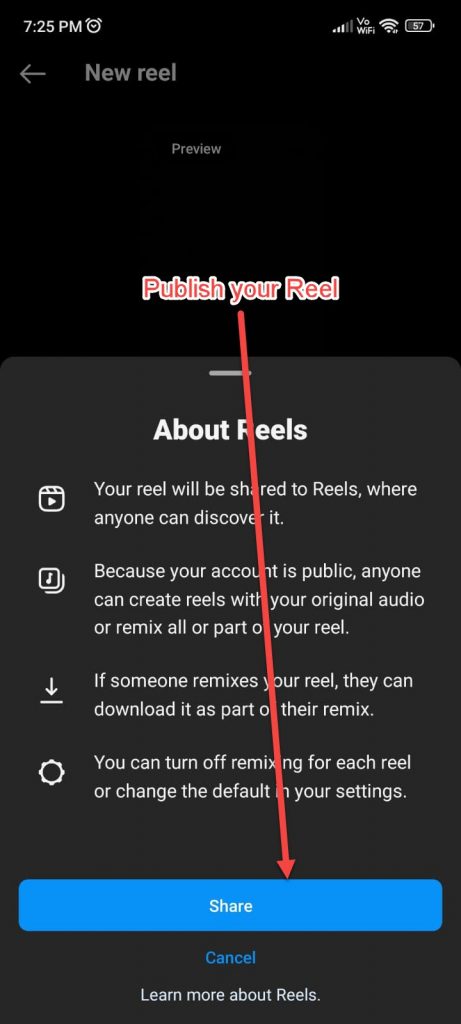
Once you’re satisfied with how the captions look, simply hit “Done” or “Post” to share your Reel with captions enabled.
And there you have it! You’ve successfully added Speech-to-Text to your Instagram Reel, enhancing its accessibility and reach.
With these simple steps, you’re well on your way to making more inclusive and engaging Reels.
Another Method to Add Speech-To-Text on Reel
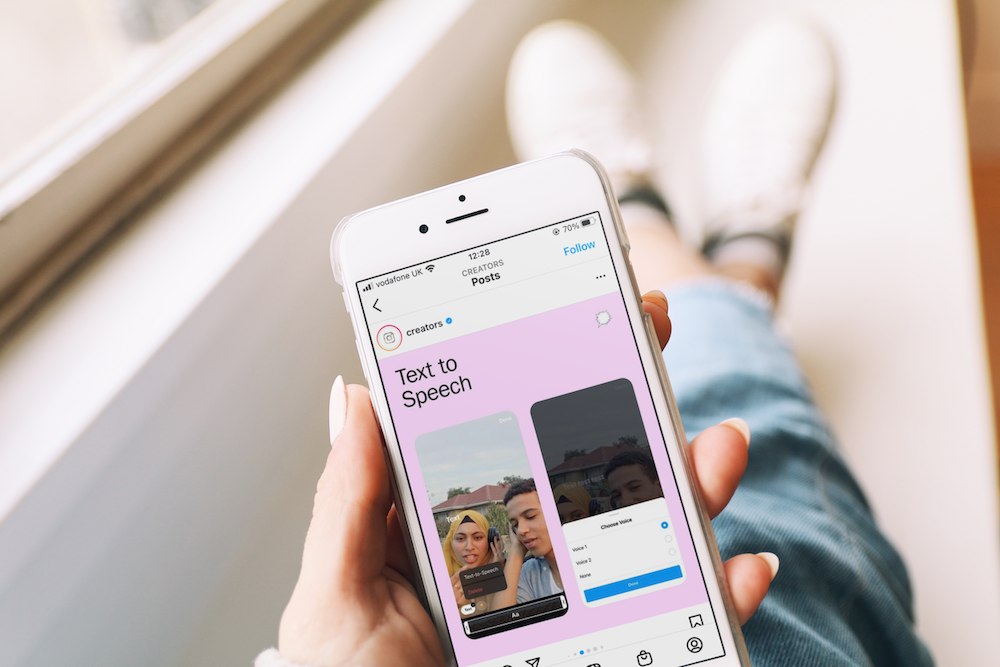
So you’ve got a reel or video, and you’re trying to add text to it. There are plenty of free tools out there that will do the job and do it well.
Let’s see how we can do this:
Step 1: Choose Your Video
Pick the video you want to add text to. It can be a reel you’ve already created or a fresh piece of content. Make sure the audio is clear. This ensures the text matches up with what’s being said.
Step 2: Look at a Reliable Speech-To-Text Website
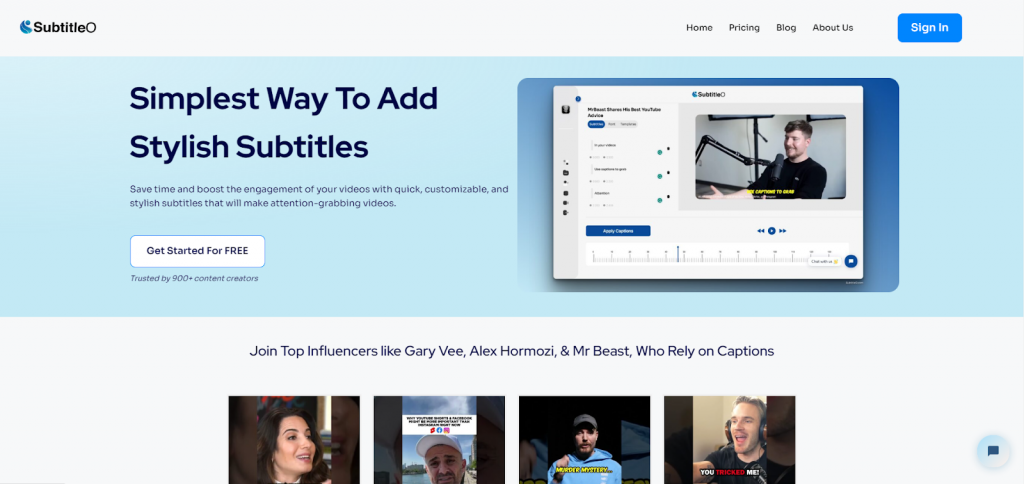
You’ve got your video, so what’s next? It’s time to look for a reliable speech-to-text website. There are plenty out there. A quick Google search will give you a long list. Look for ones that are free and have good reviews.
If you’re having a tough time finding a reliable Speech-To-Text website, you might want to check out ***** external domain
Step 3: Upload Your Video
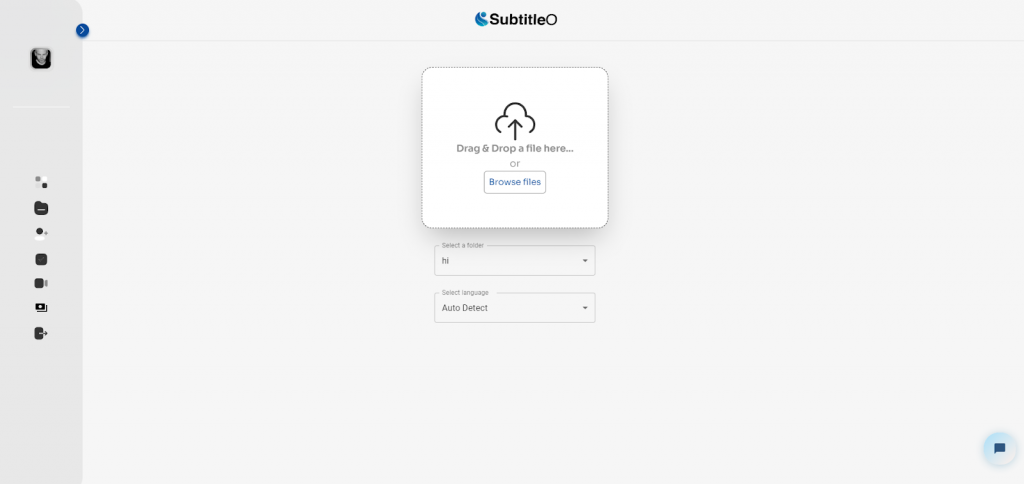
Got your site picked out? Now, upload your video to the platform. It’s usually a simple drag-and-drop or a file upload button. Click it and watch your video get uploaded.
Step 4: Review and Edit
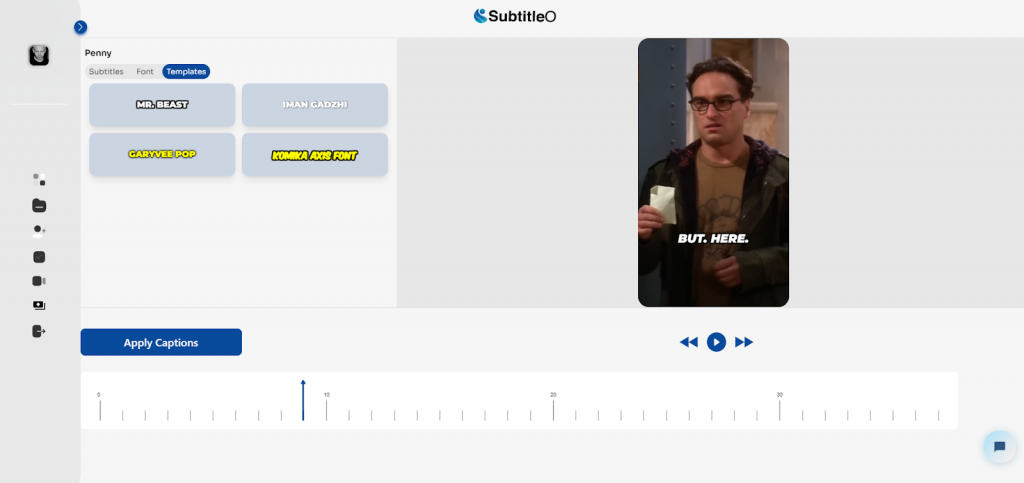
Don’t just rely on the automated text. Review it to make sure everything looks good. Most platforms offer an editing feature where you can change the text, its placement, or even the timing. Download the final result.
Step 5: Export and Upload to Instagram
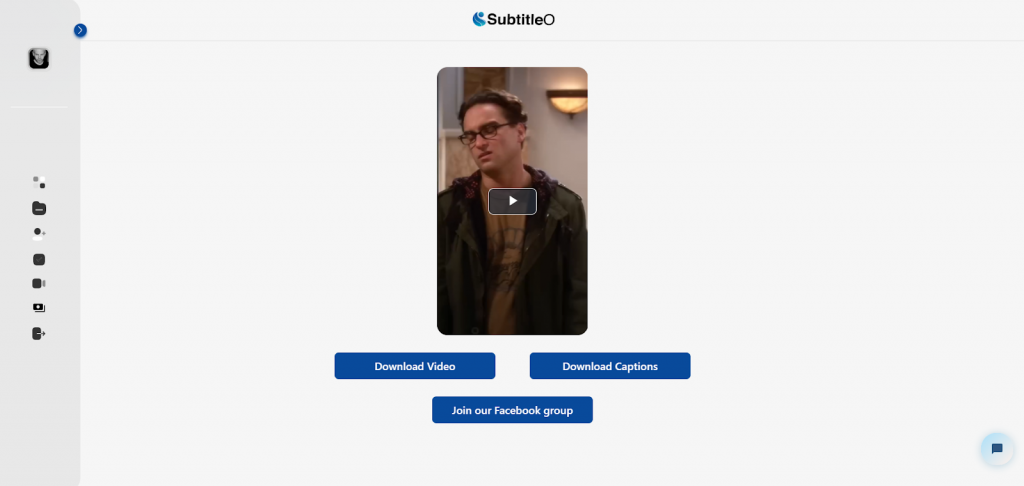
You’re almost there. Now, all that’s left is to upload your newly-texted video back onto Instagram. And just like that, you’ve got a reel that not only looks great but is also more engaging.
There you go a simple, effective way to add speech-to-text to your Instagram Reels without breaking a sweat. This isn’t just a workaround; it’s a tried-and-true method that content creators are using to make their videos more accessible and engaging. Now it’s your turn to give it a shot!
How To Add Text to One Part of Reel?
Adding text to a specific part of an Instagram Reel can make your content more engaging and informative. Whether you want to highlight a key moment or add bold POV, placing text on just one segment of your Reel is simpler than you think.
So, let’s get right into the details.
- Create or upload your video into Instagram’s Reel editor.
- Click on edit video at the bottom of the editor screen.
- Locate the text icon, typically represented by the letter “Aa,” at the bottom of the editor screen.
- Click on the text icon and type out the text you want to add to your Reel.
- After adding your text, find the slider at the bottom of the editor screen.
- Drag the ends of the slider to set the time duration for your text to appear.
- Adjust the slider so that the text shows up only during the specific part of the Reel you want to highlight.
There you go. Now you know how to add text to just one segment of your Instagram Reel.
This is particularly useful for videos that need textual context only at specific moments, enabling you to keep your audience’s focus right where you want it.
So go ahead, start playing around with this feature, and make your Reels more captivating than ever.
Understand Text Placement on Reels
You know, adding text to your Instagram Reels isn’t just about slapping words on a video. It’s an art. Think of it like a well-placed billboard on a highway; you want people to actually read it without crashing their cars. The key here is placement.
Watch your Reels transform into eye-catching stories that stoles attention. Text placement can make your Reel go from meh to mesmerizing. It gives the attention it deserves and helps the engagement of users.
Instagram Text-to-Speech Feature
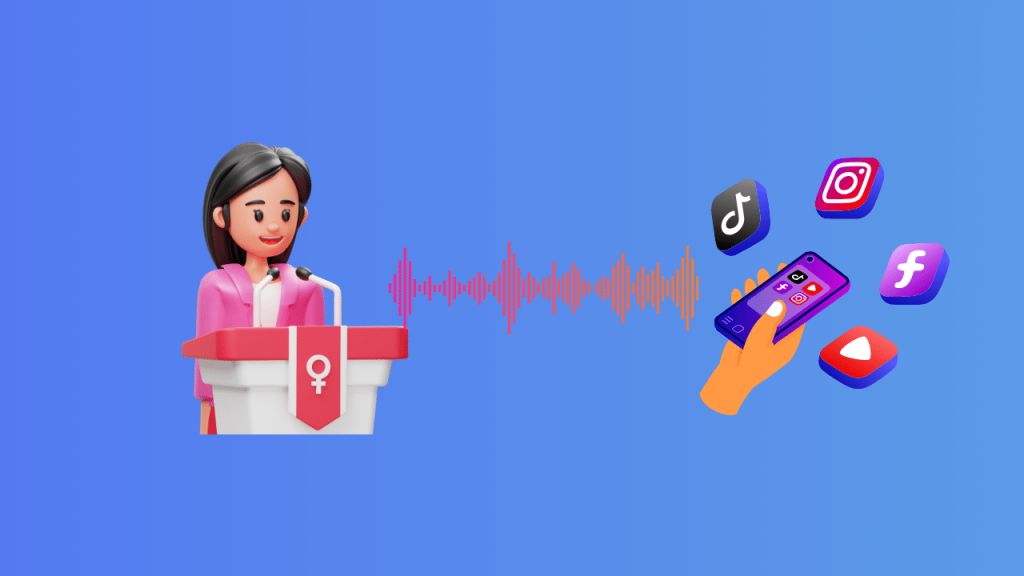
Instagram’s Text-to-Speech feature is a very interesting feature for content creators. It’s not just another add-on. It’s an engagement magnet that can easily advance your content.
This tool takes your written words and transforms them into spoken language. It makes watching Reels and Stories more interactive, adding an extra layer of content to consume.
Troubleshooting: Solving Common Problems
You’re excited about using Instagram’s Text-to-Speech feature, but something’s off. The voice isn’t syncing, or the feature is completely missing. Don’t sweat it. Let’s troubleshoot some common hiccups you might encounter.
Feature is Missing?
Can’t find the Text-to-Speech option? If you’re not seeing it, first thing, update your Instagram app. Most features roll out in updates, so an outdated app is often the culprit.
Voice Sync Issues?
If the voice seems out of sync with the text, clear your Instagram cache. For Android, go to Settings > Apps > Instagram > Storage > Clear Cache. For iPhone, try uninstalling and reinstalling the app. A fresh start usually fixes minor glitches.
Limited Voice Options?
Feeling stuck with the same monotonous voice? Unfortunately, Instagram offers a limited range of voice types. But, a quick workaround is using third-party text-to-speech apps and then importing the clip back into Instagram.
Can’t Customize Text Style?
Want to add flair but can’t see customization options? Check your internet connection. Sometimes, a poor connection won’t load all the feature’s functionalities. Make sure you’re connected to a stable Wi-Fi network and try again.
Text-to-Speech Not Working At All?
If all else fails, reboot your phone. It’s like the universal solution to most tech problems. Once your phone’s back on, launch Instagram and give it another shot.
Encountering problems with Instagram’s Text-to-Speech feature can be frustrating, but the solutions are often simple and quick. With these fixes, you’ll get back to creating engaging Reels quickly.
Conclusion
With this guide, you’ve got everything you need, not just to add text to your Instagram Reels but to turn that text into real engagement.
Whether you’re a casual user or a seasoned marketer, these strategies will elevate your Instagram content in ways you couldn’t have imagined. So go ahead, start adding that speech-to-text, and watch your engagement grow.