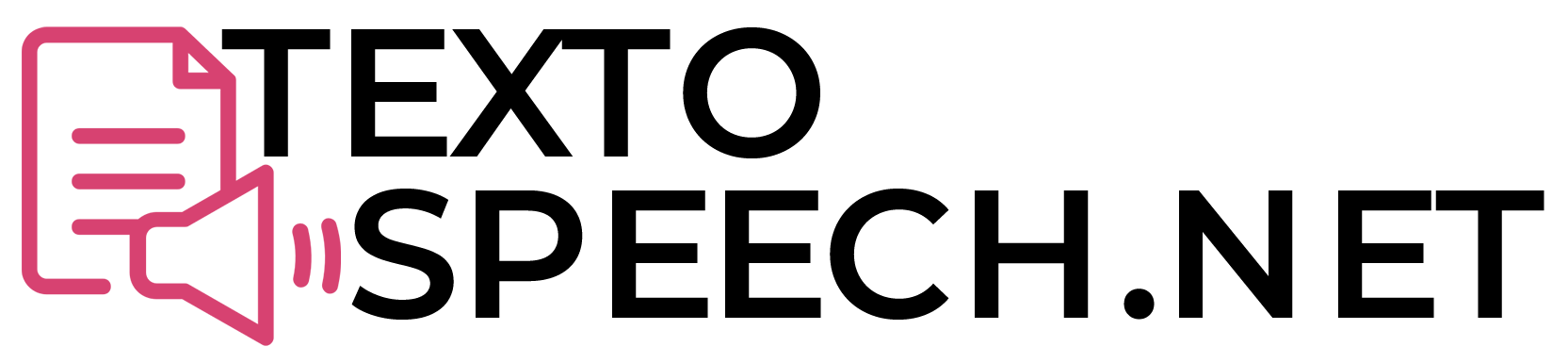Want to add some fun to your TikTok videos? You can use TikTok’s Text-to-Speech voice feature. This tool turns your written words into spoken ones. It’s super easy to use and adds a cool twist to your videos.
In this guide, we’ll walk you through how to use this awesome feature. Stick around, and you’ll be a pro in no time.
What is Text-to-Speech Feature on TikTok?
Text-to-Speech on TikTok is a built-in feature that converts your typed text into a voice-over. This means you write something on-screen, and the app will generate an automated voice to read those words aloud.
It’s a useful tool for adding another layer to your videos, allowing you to convey more information without personally speaking.
By using Text-to-Speech, you can make your content more engaging and dynamic without needing complex editing skills. It’s a straightforward way to add a little extra to your TikToks.
Why Use Text-to-Speech on TikTok?

Using Text-to-Speech on TikTok is like having an extra tool in your creative toolbox. Think about it: not everyone wants to read text on a video. Hearing the words can make your message stick better and make your video more memorable.
It’s a way to level up your content and get people to stop scrolling and pay attention. But that’s not all. By adding voice to your text, you make it easier for these people to engage with your videos.
In short, it’s about increasing your video’s impact and reach.
Steps to Use Text-to-Speech TikTok?
Ready to give your TikTok videos a voice? Let’s dive into these simple steps to add a voiceover.
- Open TikTok App: Launch the TikTok app on your smartphone.
- Create Video: Tap the “+” icon, usually found at the bottom center, to create a new video.
- Record or Upload: You can either record a new video within the app by holding down the red record button, or you can upload a pre-recorded video from your gallery.
- Tap Check: Once you’ve got your video, tap the checkmark to go to the editing screen.
- Add Text: Look for the ‘Text’ button usually found at the bottom. Tap it, then type the text you want to be converted to speech.
- Text Settings: Once the text is on the screen, you can tap it to adjust its size, font, and color.
- Turn On Text-to-Speech: After you place the text on your video, tap it again. You should see an option that says ‘Text-to-Speech’. Tap that.
- Finalize: Once you’re happy with how it looks and sounds, hit ‘Next’ to move to the posting screen. Finally, hit the ‘Post’ button to upload your video with Text-to-Speech to TikTok.
You’ve followed the steps and added Text-to-Speech. Now, it’s time to hit ‘Post’ and share your video.
Another Method to Add Text-to-Speech on TikTok
You might be familiar with the built-in Text-to-Speech feature on TikTok, but did you know there’s another way to add a voice-over to your videos?
You can use external apps to generate a Text-to-Speech voice-over and layer it onto your video before uploading. It’s a workaround that gives you more control over the voice type, pitch, and speed, so you can customize the audio to match your video’s vibe.
TikTok’s built-in feature has limited voice options. Using an external app expands your choices, allowing you to pick a voice that really suits your content. After generating the voice-over, you can use video editing software to sync it with your TikTok video.
It’s more work, but the end result can be a more polished and personalized video.
Steps to Add Voiceover to Your TikTok Videos Using External Methods
Want to make your TikTok videos even better? Adding a voiceover can do just that. Follow these steps to use external tools for a standout voiceover on TikTok!
Let’s dive in:
- Record Video: First, record your TikTok video without any voiceover. Save it to your device.
- Choose Software: Pick an external audio editing software or app. You could use something like Audacity for PCs or GarageBand for Mac and iOS.
- Record Voiceover: Open the software and record your voiceover separately. Ensure the timing matches the actions or points you want to emphasize in your TikTok video.
- Edit Voiceover: Trim the audio, adjust the pitch or speed if needed, and make any other tweaks.
- Export Audio: Once you’re happy with your voiceover, export it as an audio file, such as an MP3.
- Combine Video and Audio: Use a video editing app to combine the original TikTok video and the new voiceover. Apps like Adobe Premiere Rush or iMovie can help.
- Sync: Carefully sync your voiceover with the video. Make sure it lines up with the moments you want to highlight.
- Export Final Video: Once you’re satisfied, export the final video from the editing app.
- Upload to TikTok: Now go back to TikTok. Use the ‘+’ icon to upload your new video with the voiceover. Add your captions, hashtags, and any other details before hitting ‘Post.’
So, you’ve followed all the steps and added your voiceover. Now you’re ready to upload and let people hear what you’ve got to say. Simple as that.
Conclusion
In this article, we discussed the Text-to-Speech feature on TikTok and why it’s useful. Adding voice to your TikTok videos can make them more interesting and easier to follow.
You can use either TikTok’s built-in features or other apps. Now that you know it’s very easy to use, why not try it in your next TikTok video?