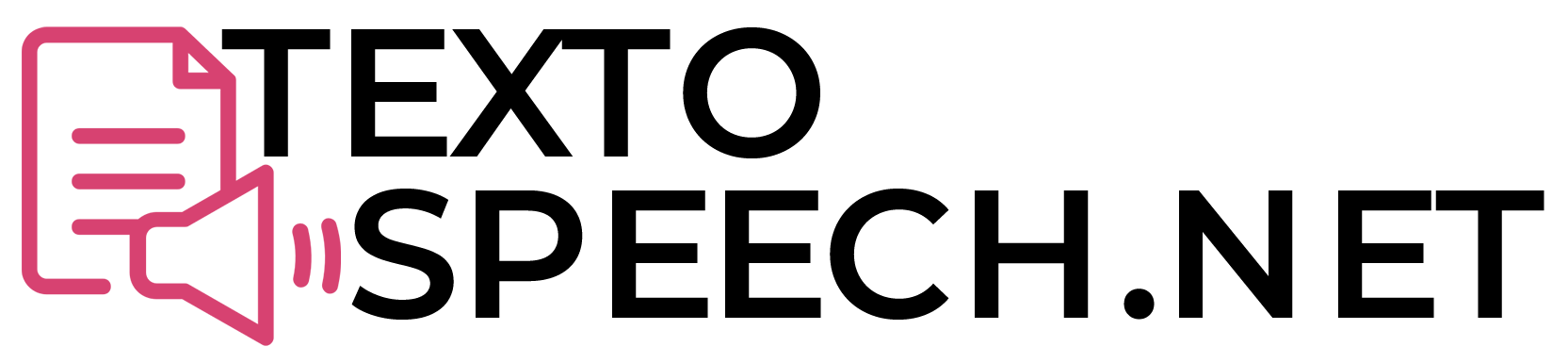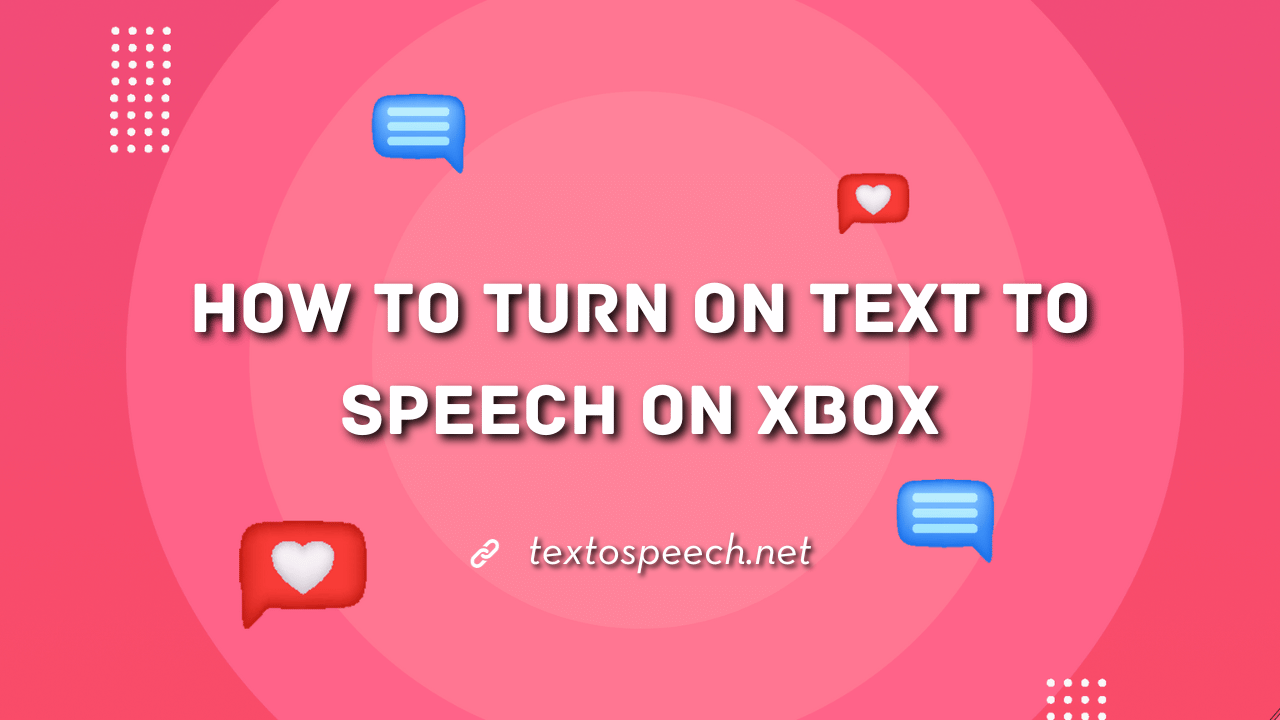Turning on text-to-speech on your Xbox can improve your gaming experience in various ways. Enabling this feature is straightforward, and you don’t need any special equipment, just a few simple tweaks in your Xbox settings will do the trick.
In this guide, we’ll walk you through the process of enabling text-to-speech on your Xbox. By the time you’re done reading, you’ll know exactly how to set up text-to-speech and use it to enhance your gaming.
Why Use Text to Speech on Xbox?

Text-to-speech on Xbox helps you talk to others when gaming. You can type what you want to say, and it will speak for you. This is good when you can’t use a headset or don’t want to type a lot.
It can make games more accessible, help you keep up with fast-paced in-game chat, or make your Xbox experience more interactive.
It’s also good for players who can’t hear well or have trouble speaking. It makes gaming fun for everyone by helping people talk to each other easily. So, it’s not just cool, it’s helpful too.
Steps to Turn On Text to Speech on Xbox
Step 1. Go to Settings: From the Xbox home screen, scroll over to the ‘Profile & System’ tab and then select ‘Settings.’
Step 2. Ease of Access: Once in Settings, navigate to the ‘Ease of Access’ section.
Step 3. Game and Chat Transcription: In the ‘Ease of Access’ menu, find and select ‘Game and chat transcription.’
Step 4. Enable Text-to-Speech: Look for the Text-to-Speech option and turn it on.
Step 5. Choose Voice: If the option is available, select the voice you want to use for the Text-to-Speech feature.
Step 6. Adjust Settings: You might have additional settings like speed and pitch to adjust the voice to your liking.
Step 7. Save and Exit: Once you’ve configured everything, save your settings and exit out of the Settings menu.
Step 8. Test the Feature: Open a game or app that supports Text-to-Speech to make sure it’s working as expected.
And that’s it! You’ve now set up Text-to-Speech on your Xbox, making your gaming experience a bit more interactive.
User Settings For Speech Accessibility
User settings for speech accessibility are options you can tweak to make a device or app work better for you if you have trouble with speech or hearing.
For example, on a phone or computer, you can turn on features that read text out loud. This is called Text-to-Speech(TTS).
You can also find settings that do the opposite. They change your spoken words into written text. That’s known as Speech-to-Text(STT).
These settings are super helpful if you find it hard to type or if you need help understanding what’s on the screen. They make gadgets easier to use for everyone.
Conclusion
In this article, we discussed how to Turn On Text to Speech on your Xbox. It’s a feature that can make your gaming experience more interactive and enjoyable.
We also touched on the user settings that allow you to customize how the voice sounds. Now that you know it’s possible and useful, you should turn it on for a more engaging gaming session. Give it a try and see what you think!