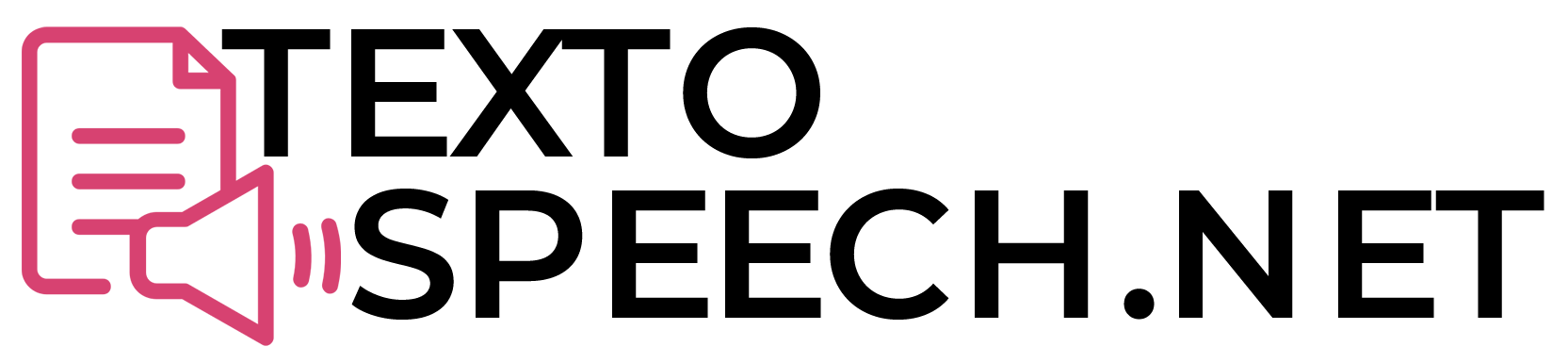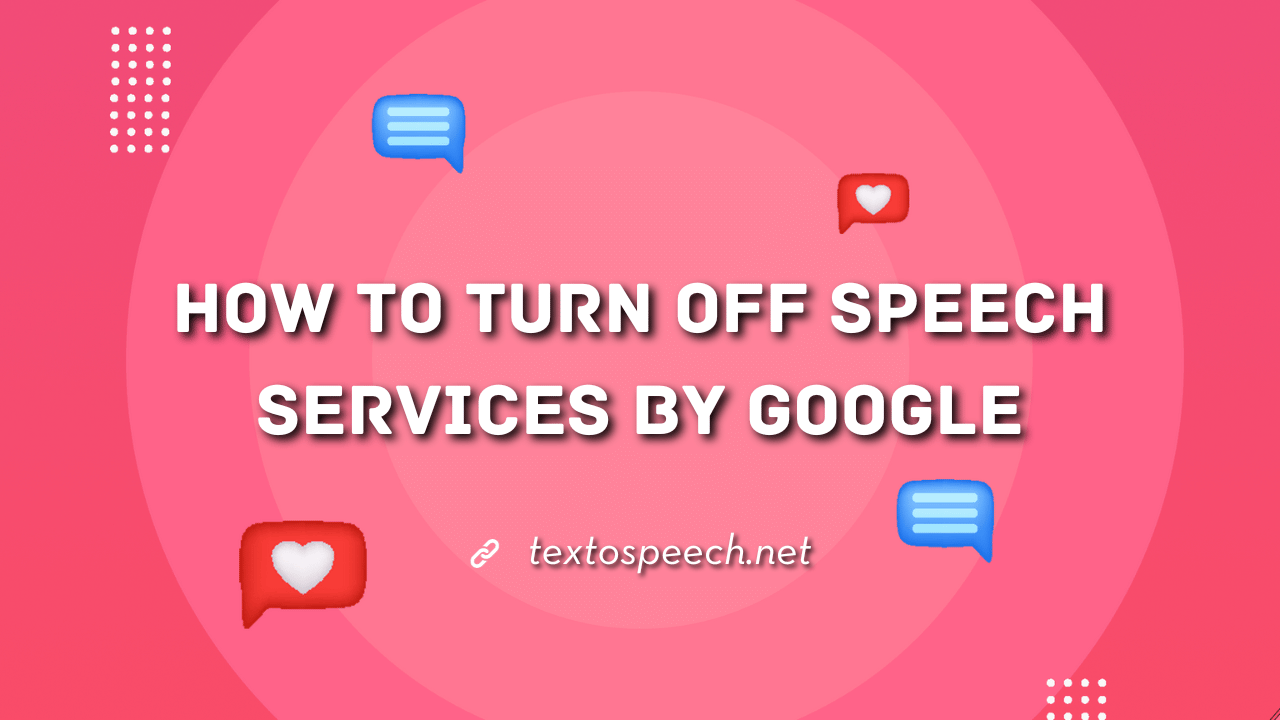Turning off Speech Services by Google can be an essential step for those concerned about privacy or who simply want to limit data usage. These services can include voice recognition and other audio-based functionalities that might not be necessary for every user.
In this guide, we’ll show you how to turn off Speech Services by Google on various platforms, whether Android, desktop, or other Google-enabled devices. By the end, you’ll have the knowledge to disable Speech Services and manage how Google interacts with your voice data.
Why Remove Google text-to-speech?
Removing Google Text-to-Speech might be something you’re thinking about for a few reasons. One reason could be that you want to save space on your device. Text-to-speech apps can take up storage, so getting rid of it frees up some room.
If you never use Text-to-Speech features, it’s just sitting there, doing nothing. Some people prefer to keep their devices clean and only have apps they actually use.
Disabling them can provide a sense of data security and may speed up some of your device’s operations.
So, if you’re looking to organize your device or save some storage, removing Google Text-to-Speech could be a good move. But remember, if you do remove it, you won’t be able to use any features that depend on it until you reinstall it.
How to Turn Off Google Text to Speech on Android?
Steps to Turn Off Google Text to Speech on Android:
- On your Android, go to settings.
- Click “Audio and Video.“
- Select “Text-to-speech.“
- Switch it off using the toggle.
- Next, visit the Google Play Store.
- Search for “Text to Speech.“
- Choose the app you want to adjust.
- On its main screen, switch “TTS OFF.“
You can also turn off the Google Speech service in the app’s Settings. This service changes voice notes into text. Here’s how:
- Open the app’s Settings.
- Click on “Personal.”
- Then, select “Language & Input” and “Google voice typing.”
- Untick the “Enable Google voice typing” option.
And you’re done! Google Text-to-Speech should now be off on your Android phone.
How to Disable Google Text to Speech on Windows?
If you prefer your computer not to speak out your typed words, it’s time to switch off Google’s text-to-speech feature. Here’s how:
- Go to ‘Settings’ on your desktop.
- Click ‘Interaction’ on the right.
- Navigate to ‘Speech.’
- Under ‘Start Menu‘, click the ‘Speech button.’
- Toggle off ‘Text to speech.’
For those using Windows, you can also stop this feature with a shortcut: WIN + CTRL + S.”
How to Remove Google Text to Speech on Apple iOS?
You can turn off the text-to-speech feature on your iPhone or iPad too. Here’s how:
- Open ‘Settings’ and select ‘General.‘
- Choose ‘Accessibility.’
- In the menu, click on ‘Speech’ and then ‘Voices and Switch.’
- Toggle ‘Speak Selection’ to off.
Conclusion
This article covered why you might want to turn off Google’s Speech Services and how to do it. Whether you’re concerned about privacy or just find the feature unnecessary, now you know it’s an option to disable it.
Next time you pick up your device, you have the choice to use it without speech services. Feel free to make the change and see how it suits you!