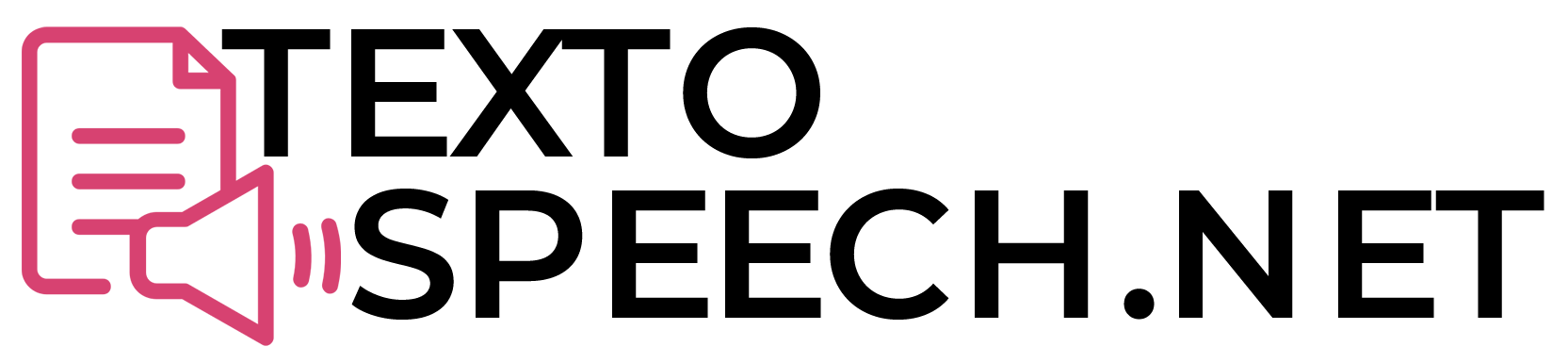Text to Speech (TTS) technology has become a crucial tool for Twitch streamers. It helps them interact with their audience more engagingly and efficiently. By converting viewer messages into speech, streamers can respond to comments without having to read each one.
In this article, we will discuss various Text to Speech options available for Twitch. We’ll look at features like voice quality, language support, and ease of integration with streaming platforms.
Why Text to Speech For Twitch?
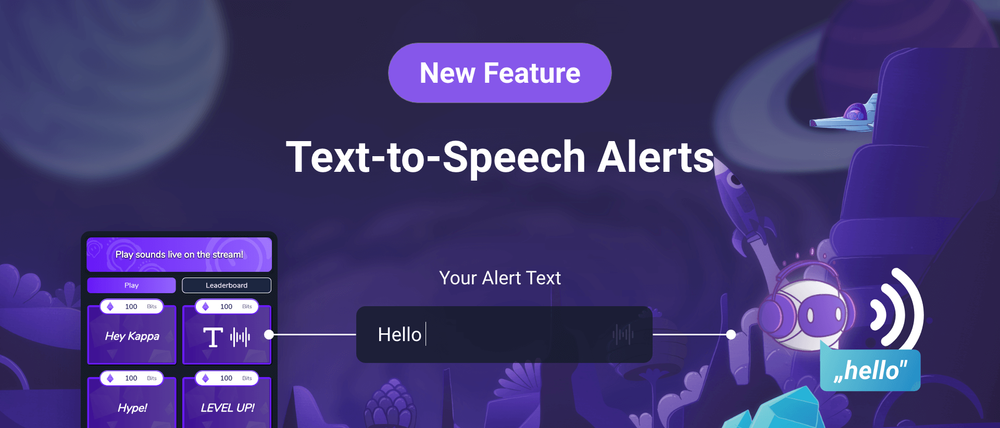
Text to Speech (TTS) on Twitch is a handy feature for streamers. It lets viewers’ messages be heard aloud during a live stream. This makes interactions more engaging and fun.
Using TTS, streamers can focus on their game or content while still interacting with the chat. It’s great for those who can’t constantly read the chat. Also, viewers love hearing their messages out loud, adding to the fun.
TTS is also helpful for viewers with visual impairments. It makes streams more accessible, allowing more people to join in. So, it’s a win-win for both streamers and viewers on Twitch.
How to get text to speech on Twitch?
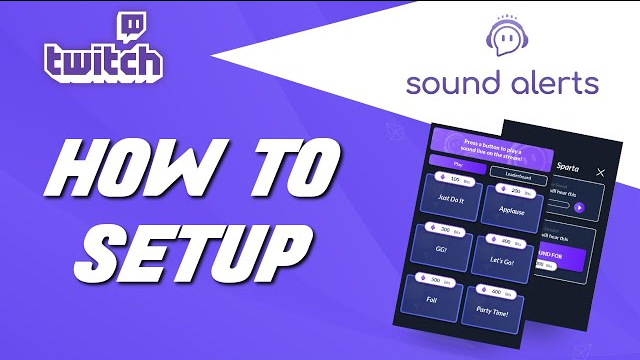
Getting text-to-speech on Twitch is quite straightforward. First, you need to set up a text-to-speech (TTS) bot. This bot reads chat messages out loud during your stream. There are several TTS bots available, like “SpeechChat” or “Streamlabs.”
Next, you’ll have to link the bot to your Twitch account. This usually involves logging into the bot’s website with your Twitch account and following the setup instructions. Each bot has its own way of doing this, but they all guide you through the process.
Finally, customize your TTS settings. You can change the voice, speed, and even set filters to avoid inappropriate messages. Once everything is set, the bot will automatically read out messages from your Twitch chat during your live streams.
Steps to set up Twitch Text to Speech
To set up Twitch Text to Speech, follow these steps:
Step 1. Log into Twitch: Go to the Twitch website and log in to your Twitch account.
Step 2. Access Your Dashboard: Click on your profile picture at the top right corner, and from the dropdown menu, select “Creator Dashboard.”
Step 3. Navigate to Settings: In the Creator Dashboard, find the “Settings” option in the left sidebar and click on it.
Step 4. Channel: Under “Settings,” click on “Channel” to access your channel settings.
Step 5. Chat Settings: Scroll down to the “Chat Settings” section.
Step 6. Enable Text to Speech: You’ll find an option labeled “Text to Speech.” Toggle this option on to enable Text to Speech in your channel’s chat.
Step 7. Adjust Settings (Optional): Depending on your preferences, you can adjust the Text to Speech settings. You can choose the voice, volume, and rate of speech. Customize these options to your liking.
Step 8. Save Changes: After making any adjustments, be sure to click the “Save Changes” button to save your settings.
That’s it! You’ve successfully set up Text to Speech for your Twitch channel. Viewers can now use this feature to have their messages read aloud in your chat.
Why Use TextoSpeech For Twitch
Engage Your Audience
Engaging your audience is key, especially on platforms like Twitch. Use Text to Speech (TTS) to make streams lively. TTS reads viewer messages aloud, making everyone feel included.
This adds fun and interaction. It’s like having a chat that everyone hears. This simple tool can make your stream more exciting and welcoming for all viewers. Try it to boost engagement!
Accessibility
Accessibility means making things easy for everyone to use. It’s like building a ramp for wheelchairs so everyone can enter a building. In the online world, it means creating websites and apps that people with different abilities can use easily.
For example, having text-to-speech (TTS) helps people who can’t see well to listen to the words instead. This way, everyone gets to join in and enjoy things together.
Variety of Voices
TextoSpeech.net offers many voices. This means you can pick different sounds for your stream. You can choose a voice that fits your style. It’s easy to use and can make your stream more fun.
This helps you to make your stream sound just how you want. It’s simple and good for everyone.
Reduce Streamer Fatigue
Streamer fatigue is when streamers get tired from reading lots of chat messages. This often happens during busy streams. Using Text-to-Speech (TTS) technology can help.
TTS reads messages out loud automatically. This means streamers don’t have to read each one. It makes streaming easier and less tiring. This way, streamers can focus more on their content and enjoy their time with viewers.
Customization
Customization means making changes to suit your needs. It’s like adjusting things to fit you better. Imagine changing a bike’s seat height so it’s just right for you. In technology, customization lets you change how things look or sound.
For example, you can pick a different voice for a computer or adjust how loud it speaks. This helps make technology feel more personal and comfortable for you.
Conclusion
When choosing the best text-to-speech (TTS) tool for Twitch, consider voice quality, language options, and ease of use. A top TTS tool enhances viewer engagement without disrupting the stream.
It should be user-friendly and support various languages. Remember, the right TTS tool can greatly improve your Twitch experience, making streams more interactive and fun for both you and your audience.