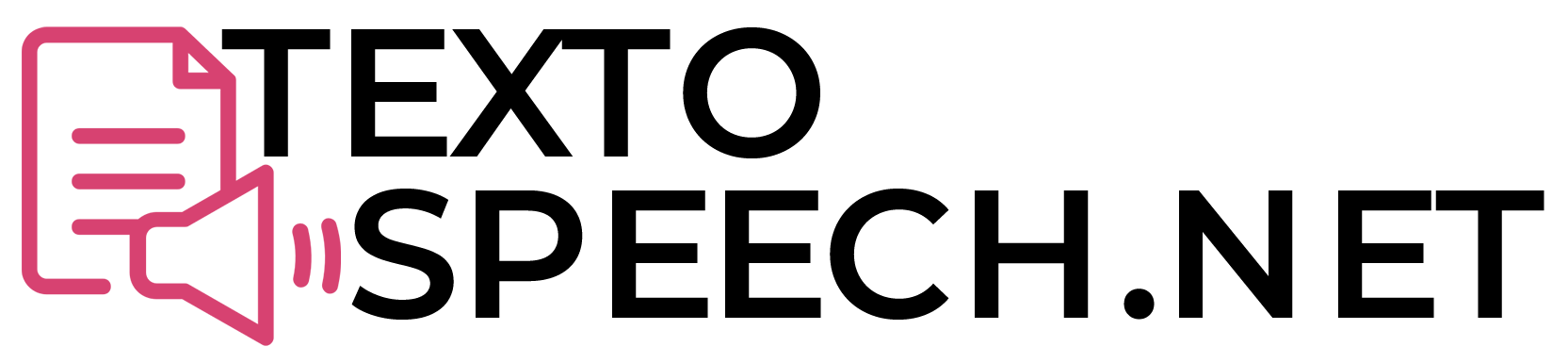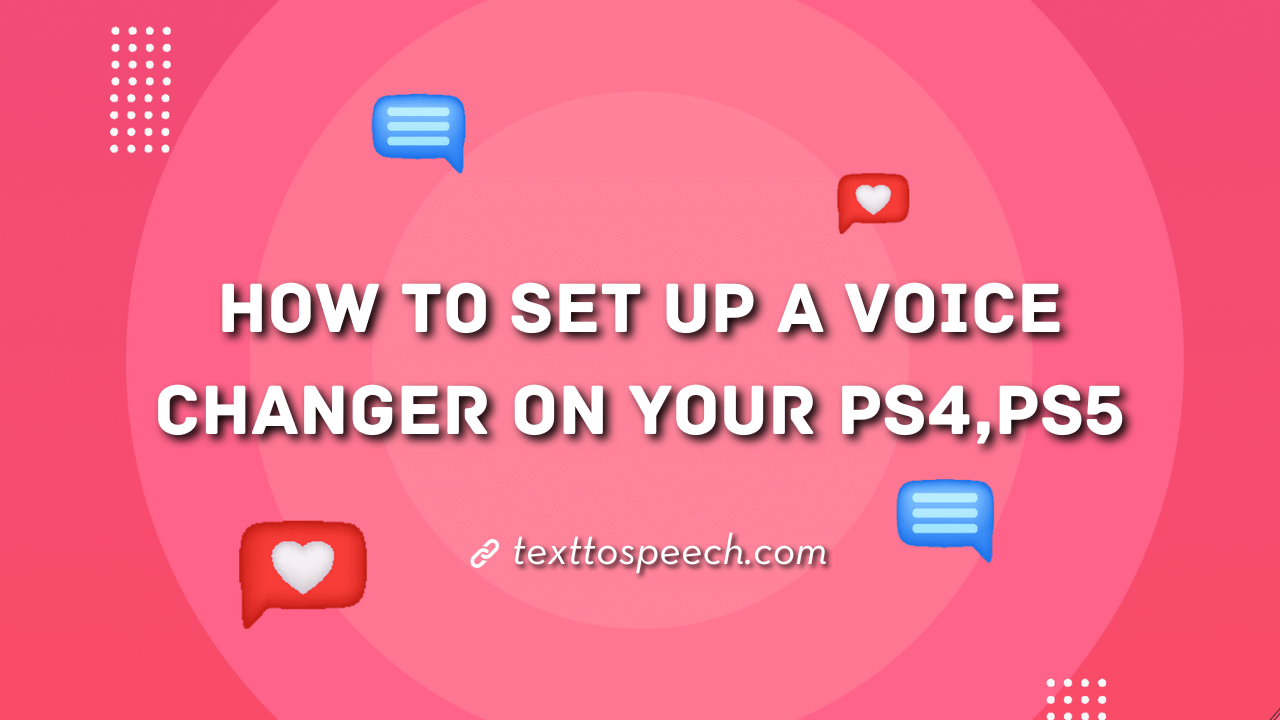Setting up a voice changer on your PS4 or PS5 can add more fun to your gaming experience. Whether you’re looking to pull a prank on your friends or just switch things up, a voice changer can make your gaming sessions more entertaining.
It’s a straightforward process that doesn’t require any specialized hardware, just some simple settings adjustments on your console.
In this guide, we’ll provide you with step-by-step instructions on how to set up a voice changer on your PS4 and PS5. By the end of this guide, you’ll be ready to surprise your friends with your new vocal tricks the next time you’re in a game.
Can you use Voice Changer on PS4/PS5?
You can’t directly use a voice changer on your PS4 or PS5 through the console’s built-in settings, but you can definitely use external methods to use a voice changer on PlayStation.
Many gamers use a voice changer app on their computers or smartphones, then route the audio to their PlayStation via a mixer or specialized cables.
In other words, your voice goes through the app first, gets modified, and then enters the game or chat.
However, it’s good to remember that not all games or online communities allow voice changing, so you should check the rules before going all-in.
Why Use Voice Changer on PS4/PS5?

A voice changer is a software or device that alters the sound of your voice when you speak into it. It can make you sound like someone else or add effects to your voice, like making it deeper, higher, or adding an accent. It’s often used for fun, entertainment, or sometimes for privacy reasons.
Well, it can make gaming a lot more entertaining. You can adopt different personas, make the game more immersive, or just have fun messing with your friends.
Using a voice changer can add a layer of fun, but you’ll want to ensure you’re not breaking any guidelines.
How to Use Voice Changer on PS4/PS5?
- Get a Voice Changer: First, you’ll need a voice-changing software or device. Some popular ones include Voicemod, MorphVOX, or hardware voice changers.
- Download & Install: If you’re using software, download and install it onto your computer. For hardware, make sure it’s compatible with the PS4/PS5.
- Audio Cable Setup: Connect an audio cable from your PS4/PS5 controller’s headphone jack to your computer or hardware device. This will route the audio through the voice changer.
- Software Settings: Open your voice-changing software and pick the voice you want to use. Make sure the software is set to output via the same cable that’s connected to your controller.
- PS Settings: Go to your PlayStation settings and navigate to Devices > Audio Devices. Here, change the input device to the connected audio cable.
- Test Voice: You can test your new voice by using the microphone level bar in the PS settings. Speak into the mic, and you should see the bar move, indicating it’s picking up the changed voice.
- Join a Party or Game: Once you’re sure it’s working, join a party or game. Your voice should now be changed for other players to hear.
- Adjust on the Fly: With some software, you can switch voices or turn off the changer easily. Just alt-tab to your software to make changes.
There you have it! Now, you can have some fun with different voices while playing on your PS4 or PS5.
Conclusion
We talked about setting up a voice changer on PS4 or PS5. We confirmed that, yes, you can use a voice changer on these consoles. We also discussed why you might want to use one, like for added fun or privacy.
The article gave you the steps on how to get it set up. Now that you know it’s possible and why you might want to try it, go ahead and have some fun changing your voice in your next gaming session!