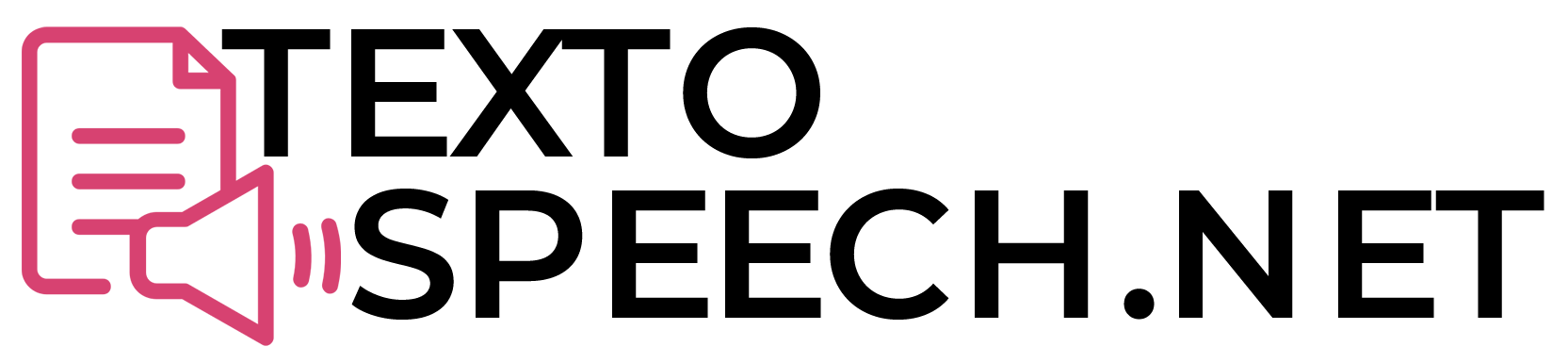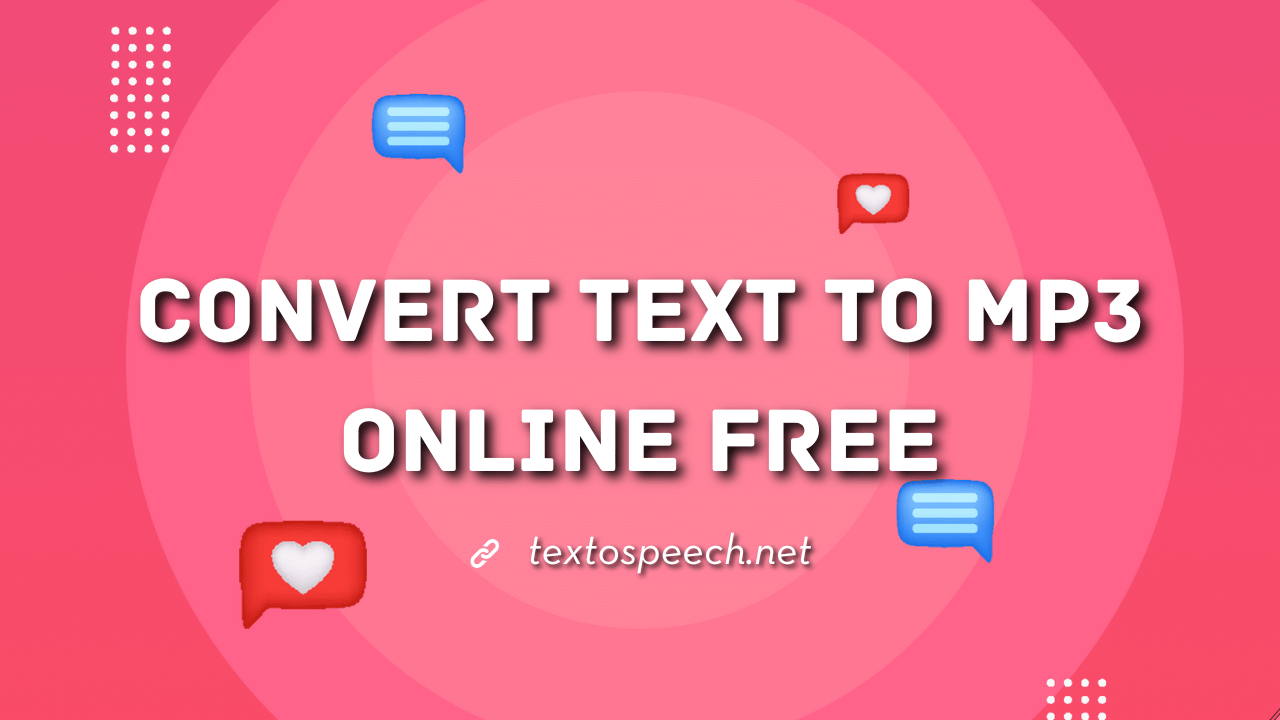Looking for a tool to convert Text to MP3? No need to look any further. Many tools like Audacity and Natural Reader convert audio into various formats, and one common format they all offer is MP3, which you can find in almost all Text-to-Speech tools.
In this article, we’ll learn how you can convert your text to MP3 online without any cost or effort. And the best part is, you don’t need to install anything at all.
Why Convert Text to MP3?
Converting text to MP3 offers several advantages. It makes textual content more accessible to individuals. It ensures that a wider audience can access and understand the content.
MP3 files are versatile and compatible with various devices and platforms such as Adobe Premiere Pro, CapCut, Descript, etc. This makes it convenient for users to listen to the converted content on their preferred devices, whether a computer, smartphone, or MP3 player.
Furthermore, MP3 files are portable and can be easily shared and distributed. This is particularly useful for audiobooks, podcasts, and educational materials, as they can reach a broader audience.
Converting text to MP3 enhances accessibility, ensures compatibility across devices, and facilitates easy sharing and distribution of content.
3 Best Tools to Convert Text to MP3 Online
Several tools are available to convert text to MP3. Online platforms like iSpeech and Natural Reader offer web-based TTS services, enabling users to convert text to MP3 without the need for downloads or installations.
There are many tools out there that can do the text-to-speech (TTS) online for free. Here are some popular ones you can use:
1. TextoSpeech
TextoSpeech is a free online text-to-speech tool. Unlike other platforms, you don’t need to sign up or pay to download the audio. You can create audio for free and download it as an MP3 easily. You don’t need to log in, just enter your text and generate it. The interface is so simple that anyone can download spoken audio in MP3 online format.
Although, you can create your own account to keep your files saved. You won’t lose your files if you have created an account on TextoSpeech.net.
With the TextoSpeech tool, you’re also given access to over 50 languages and 200+ voices. This means you can create your MP3 audio in whichever language you want.
2. ttsMP3
TTS MP3 is another free online tool that turns text into speech. Anyone can use it to change written words into spoken words and save them as MP3 files. You don’t need to create an account or sign in to use it.
Type your text, pick a Language, and create your MP3. Unlike other tools, it has no voice to choose from, and you can only pick a language. You can’t adjust the tone or the speed of the voice. There is a limit of 3,000 characters to generate audio in the free version.
The negative thing we found about this free tool is that they have a lot of ads, which makes your experience bad if you want to use it regularly.
3. Narakeet
Narakeet is another tool that helps you turn text into realistic-sounding speech. It offers a free option where you can add text up to 1 KB in size, which is around 200 words, to make an audio clip for free.
You can also choose from different languages and voices to make your audio sound more realistic.
Narakeet also lets you upload text files, and you can upload files up to 10 MB in size. You can upload plain text formats, and Narakeet will generate the voiceover from that file for you.
5 Steps to Convert Text to MP3 Online Free
Step 1. Input Your Text
Start by typing out or pasting the content you’ve prepared into the text box. This is the script that you want the software to read aloud and convert into an audio file. Make sure it’s exactly as you want it to be heard.
Step 2. Choose a Language
Select from the list of languages available within the tool. Choose the language in which you want to generate your audio.
Step 3. Choose Voices
Now, you get to decide on the specific voice, and you’ll have a variety of voices with different tones, accents, and genders. Choose the tone you want to convey through your audio and represent it.
Step 4. Generate Audio
After setting up your text, language, and voice, you’ll hit the ‘generate’ button. The tool will process all the information you’ve provided and use artificial intelligence to create a spoken version of your text.
Step 5. Download to MP3
Once the audio is generated and you’re satisfied with how it sounds, you can download the file. It’ll typically be in an MP3 format, which is a standard audio format that can be played on most devices and is compatible with most software.
Conclusion
Among various tools, TextoSpeech stands out for its speed, allowing you to quickly generate and download audio in MP3 format from text at no cost.
Make an MP3 from text next time you need to listen on the go. It’s easy, fast, and costs nothing. Give it a shot!