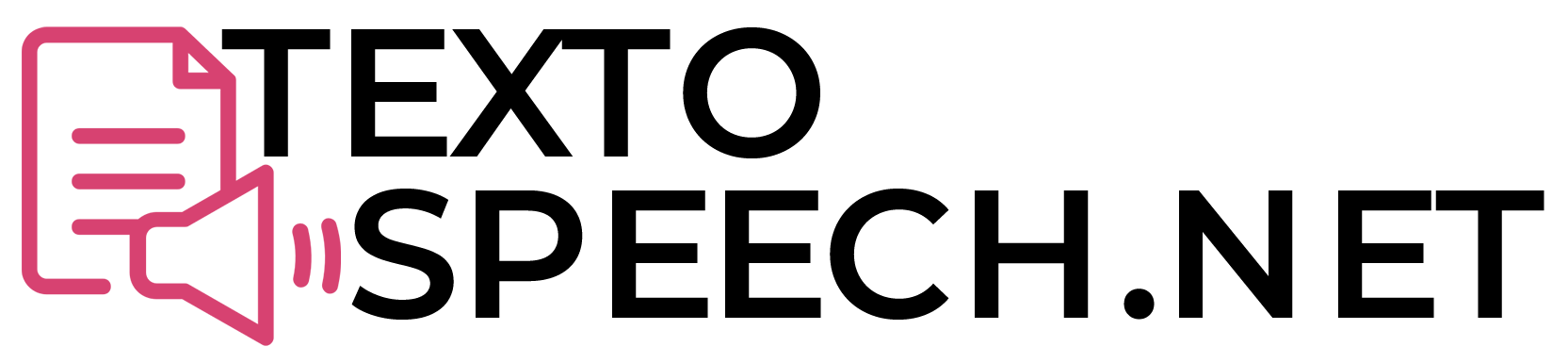Adding a voiceover on TikTok is simple and enjoyable. You can use your voice to share stories or provide explanations in your videos. Many users enhance their content by including their own voice, making it more engaging.
In this guide, we will go over how to add a voiceover to your TikTok videos. You will learn the steps needed to record and incorporate your voice. It’s easy, and anyone can do it!
What Are TikTok Voiceovers?
TikTok voiceovers let you add your voice to videos, making them more engaging and fun. To get started, first, create your video on TikTok. Then, find and tap the “voiceover” option.
Hold down the record button and speak. You can choose whether to keep the original audio or mute it. This is how to add your voiceover on TikTok.
Once you’re done, review your recording. If it sounds good, save it. Your video will now include your voice, giving it a creative touch.
Simple Steps for Recording a Voiceover
- Launch the TikTok App
- Record or Upload Your Video
- Find the Voiceover Tool
- Record Your Voiceover
- Adjust Audio Settings
- Apply Effects
- Save and Share
Tips for Creating High-Quality Voiceovers
For effective voiceovers, ensure clear speech and good sound quality. Begin by selecting a quiet location to record. Use a quality microphone to capture your voice well. Speak clearly and at a steady pace, and practice your script before recording.
Edit your voiceover to remove any mistakes or background noise. A basic editing tool can help make your voice sound polished. Make sure your voiceover matches the mood of the video to maintain viewer interest.
Finally, add your voiceover to your video. Use video editing apps to align your voice with the visuals. For those wondering “How to Add Your Voice to TikTok Videos,” following these tips will make your content stand out.
Why Choose Textospeech.net?
Textospeech.net is an excellent tool for converting text to speech. It offers natural, high-quality voice options. Unlike the Speechify Chrome Extension, it provides a broader range of voices and languages. Its interface is user-friendly and simple.
Textospeech.net is also faster and more dependable. It converts text to audio quickly without errors, making it ideal for fast results.
Additionally, Textospeech.net is budget-friendly. You receive premium-quality service at a lower cost. For those seeking the best value, Textospeech.net is a top choice over the Speechify Chrome Extension.
How to Use Textospeech.net in Easy Steps
- Visit the Website
- Log In to Your Account
- Select a Voice Option
- Enter Your Text
- Convert to Speech
- Download Your Audio File
FAQs
How do I start a voiceover on TikTok?
Tap the plus icon to create a new video, then record or upload your content. Select “Voiceover” from the available editing tools.
Can I adjust the volume of my voiceover?
Yes, use the volume control in the Voiceover settings to balance your voice and the original audio.
How do I add music to my voiceover?
Add music before recording your voiceover. Use the “Sounds” feature to choose a track and adjust it as needed.
Can I edit my voiceover after recording?
Yes, TikTok’s video editor allows you to re-record or trim your voiceover.
Conclusion
Adding a voiceover on TikTok is easy and fun. Start by recording your video, then tap the microphone icon to begin your voiceover. Speak clearly and add your voice to the video.
After recording, adjust the volume and ensure it sounds good. Save your creation and share it with your followers. Adding your voice makes your TikTok videos unique and engaging.